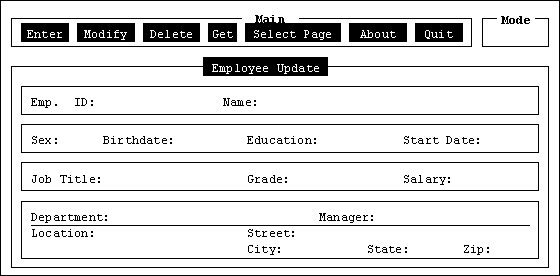
DataPaint lets an application developer create a multi-page screen form program without writing code. The screen form program can be used for on-line data entry, update, and retrieval. A DataPaint screen form program has the power of a program written in a conventional programming language, but it can be developed faster. The screen form can be modified quickly and easily so that you can add custom features that are unique to your application. DataPaint can create forms for prototyping and ad hoc forms, as well as forms for production applications.
The developer creates a screen form with DataPaint by "painting" the form on the screen exactly as it will appear to the user. DataPaint then takes the form and generates a program in ACCENT R's programming language. The program is compiled, so you get the fast execution speed of ACCENT R's optimized code. DataPaint generates comments in the code to make it easy for the developer to customize a DataPaint form.
DataPaint can also generate a file that contains just the SMF (Screen Management Facility) statements that describe a form. The developer can copy this file into a Process Module (program). For a complete description of Process Modules, see Chapter 13 (Volume II) of the ACCENT R Reference Manual.
In this document, a developer is someone who uses DataPaint to build a screen form. A user is the person who uses the screen form to process data.
The sections of this document called Developer's Tutorial and Developer's Reference are for those who use DataPaint to create forms. A developer should read the section called Developer's Tutorial the first time they use DataPaint. After that, the Developer's Reference can be used as needed. The section called Technical Reference is for developers who want to customize the generated Process Module.
The sections called User's Tutorial and User's Reference are primarily for the users of a form program created by DataPaint. Developers can also use these sections to understand how the generated Process Module operates.
With the form's menus, the user can easily retrieve, modify, delete, and add records to a DS. An example of a form generated by DataPaint is shown in Figure 1.
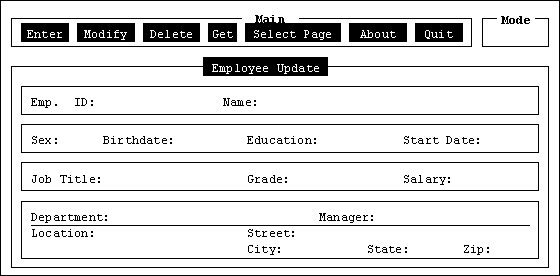
Figure 1 Screen Form Generated by DataPaint
The user can inquire on specific information with the Get menu selection. A record can be added by selecting the Enter function. A user can also Modify or Delete existing records. Any editing or validation that is specified in the Schema Definition is done automatically.
The developer can join related data so that when the user enters a field from one DS, the value is used to retrieve the appropriate records from other related DSs. Fields from up to ten DSs may be displayed in a single DataPaint form.
A screen form is an interactive full-screen program for processing data. For instance, a form may perform accounting, inventory, or personnel functions. A screen form has these advantages for data entry and display:
The data on the screen form can be organized to focus attention on the most important information.
Users see their data in context, because all related data can be displayed at the same time.
Data entry and editing is easy. Several data fields can appear on the screen at one time and the user can enter and edit those fields in any order. A user can go back to a field later and make a correction if they make a mistake.
A screen form can be made of several "pages." A page represents a single window of data. Pages help organize the screen form's data. Each page within a screen form can have its own function such as displaying data or accepting input.
Within a DataPaint screen form there may be up to 99 pages. The user of the screen form selects the order in which the pages are displayed or entered.
When used in this document, page item refers to a data field, text, a box, or a line, as defined below.
|
Data entry and display areas for a field from a Data Set. |
|
|
Field captions or static instructions and prompts. |
|
|
Areas that are enclosed in a box or rectangle. |
|
|
A horizontal or vertical line. |