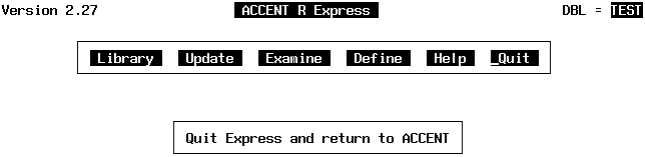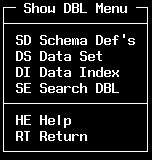
PURPOSE: This chapter documents the Show function which displays the contents of the current DBL and some of its objects. This function is useful for confirming what is in the current DBL without leaving Express.
The last section completes the example and terminates the Express session.
While still in the Commands menu, select SHOW and press <RETURN> to display the Show menu (Figure 65). Express prompts for an alphabetical sort when any of the first four Show options are selected.
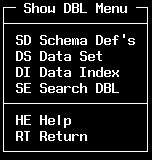

Figure 65 Show Menu / Sort Prompt
The Show menu has six options:
|
SCHEMA DEFS |
list/display SDs |
|
DATA SET |
list DSs in current DBL |
|
DATA INDEX |
list/display DIs |
|
SEARCH DBL |
list contents of current DBL |
|
HELP |
display help information |
|
RETURN |
go back to the Library menu |
Select SCHEMA DEF'S and press <RETURN> to see a list of available SDs. Express prompts for an alphabetical sort. The default is YES. Press <RETURN> to see the SD listing (Figure 66). The 'display' prompt will appear if the listing can fit on one page.
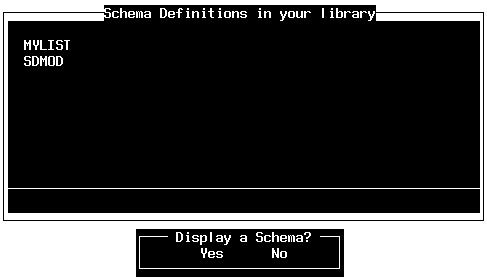
Figure 66 Schema Definition List / Display Prompt
If any Show listing covers more than one page, Express will prompt: "Want to see more?" The default is YES. Press <RETURN> to go to the next page. The prompt will continue to appear with each page. If there are only two pages, Express will toggle between the two pages each time <RETURN> is pressed (with YES highlighted for the 'see more' prompt).
If there are more than two pages, Express will prompt for a direction (backward, forward) as appropriate when <RETURN> is pressed (with YES highlighted for the 'see more' prompt).
If you select NO to the 'see more' prompt, Express will then ask if you want to display a Schema. At this point, you'll be in the same place as with a single page listing.
The 'display' prompt default to YES. Press <RETURN> and Express will prompt for an SD name. Pressing <RETURN> with the SD name field blank will return control to the Show menu. You may enter a name or type a slash and press <RETURN> to select from a list (move the cursor to highlight item).
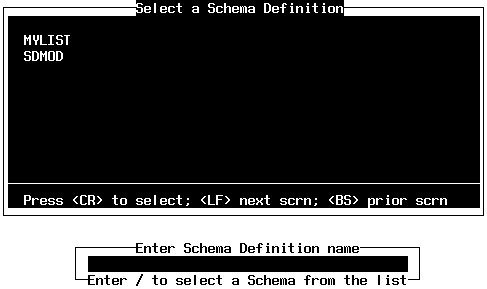
Figure 67 Select SD Window / SD Name Prompt
If selecting from the list (Figure 67), Express will confirm the selection when <RETURN> is pressed. You can accept the selection (YES), reject the selection and make another (NO); or exit the selection window without a selection (CANCEL).
For the example, enter MYLIST at the SD name prompt and press <RETURN>. SD MYLIST will then be displayed (Figure 68).
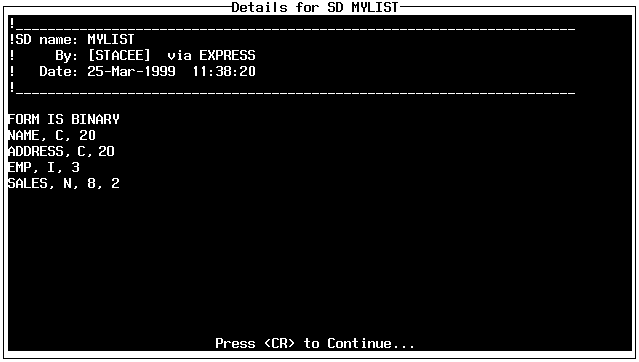
The listing includes the SD name, who created the SD (user name), how (via EXPRESS), the date and time of creation, SD form type, and a list of the defined fields for the related DS. Press <RETURN> to go back to the Show menu.
Select DATA SETS and press <RETURN> to see a list of available DSs. Express prompts for an alphabetical sort. The default is YES. Press <RETURN> to see the DS listing (Figure 69).
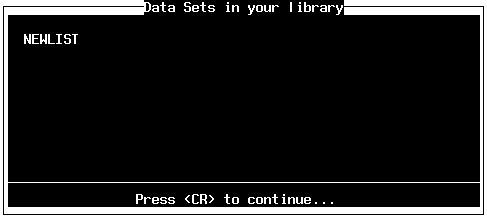
Data Sets cannot be displayed like the other DBL objects. Use the Browse function in the Examine menu to see record data. Press <RETURN> to go back to the Show menu.
Select DATA INDEXES and press <RETURN> to see a list of available DIs. Express prompts for an alphabetical sort. The default is YES. Press <RETURN> to see the DI listing (Figure 70).

Express asks if you want to display an Index. The default is YES. Press <RETURN> and Express will prompt for a DI name. Pressing <RETURN> with the SD name field blank will return control to the Show menu. You may enter a name or type a slash and press <RETURN> to select from the list (like the SD window).
If selecting from the list, Express will confirm the selection once <RETURN> is pressed. You can accept the selection (YES), reject the selection and make another (NO); or exit the selection window without a selection (Cancel).
For the example, enter SMPLIST at the DI name prompt and press <RETURN>. SD SMPLIST will then be displayed (Figure 71).
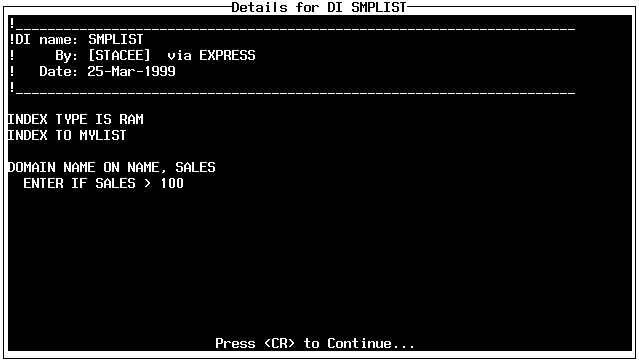
The listing includes the DI name, who created the DI (user name), how (via EXPRESS), the date of creation, index type, the DS name that is related to the DI, domain name and any related conditions. Press <RETURN> to go back to the Show menu.
Select SEARCH DBL and press <RETURN> to find what objects are in the current DBL. The object list is limited to DS, DS, and DI. PM or other DBL objects are not included.
Express prompts for a search item. The default is ALL. You can specify a name or the first letter(s) of an object. If a name or a letter is entered which Express cannot match to a DBL object name in the current DBL, an error message will be displayed.
For the example, use the default (ALL) and press <RETURN>. Express will ask if the list is to be sorted, The default is YES. Press <RETURN> to see the DBL object listing (Figure 72).
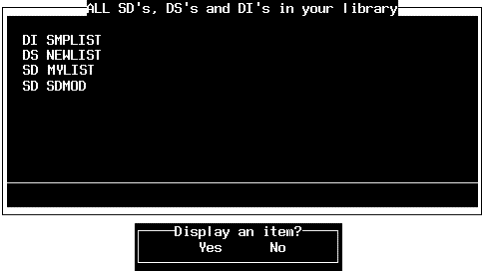
Figure 72 DBL Object Listing / Display Prompt
Express will ask if you want to display an item. This function works the same as with DIs and SDs except DSs cannot be selected for display. Express will display an error message if a DS is selected. The default is YES. Select NO and press <RETURN> to go back to the Show Menu.
Select RETURN and press <RETURN>. Repeat this step two more times to back your way through the Show, Commands, and Library menus to the Master menu.
To exit Express, select QUIT from the Master menu. Control will be returned to the ACCENT R command line (or to guide if Express was invoked from there).