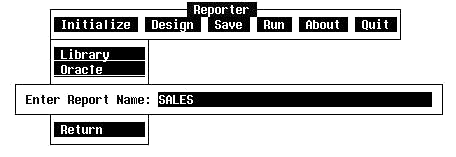3. Specify the DBL name (optional if DBL is pre-declared)
The cursor is positioned on the Library option. Press the Return key to display the Data Base Library (DBL) name window shown in Figure 3.
If a DBL was USEd before starting Reporter, its name is automatically placed in the window. A different DBL name may be entered. Press Return with no changes to use the current DBL. (If the desired DBL is pre-declared, skip this option.)
If a DBL was not declared before starting Reporter, the DBL name will be blank. In this case, a DBL name must be entered. PM's (and the CM's that trigger them) are usually kept in the same DBL as the DS's they use. That is why only one DBL needs to be declared. The DBL "BOOKS" is entered for the example. Press the Return key. Control will be returned to the Initialize menu.

Move the cursor to the Name option and press the Return key. The report name window appears as shown in Figure 4.
Enter the report name of a new or existing report (in this case, SALES). This name will be given to both the Process Module (PM) and Command Module (CM) that Reporter will generate to produce the report. Press the Return key and confirm that this is a new report. Control is returned to the Initialize menu.