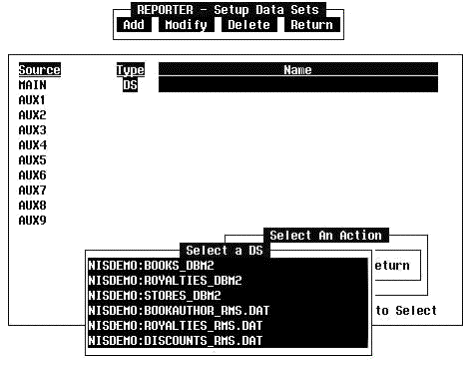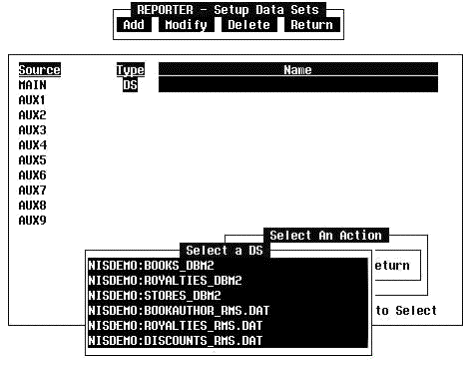
Move the cursor to the Data option and press the Return key. The Setup Data Set (DS) menu/entry window will appear.
This window is used to define all the DS's to be used in the report. In the column Source, Main is a designator for the DS which drives the report. The DS's with the designator Aux1 through Aux9 are used to retrieve ancillary data and are called auxiliary DS's.
The Setup Data Set options are:
Add - list a Data Base Library (DBL) object as a data source
Modify - alter a DBL object specification (at next menu level)
Delete - remove a DBL object entry
Return - go back to the Initialize menu
The cursor is on the Add option. Press the Return key.
"DI" (Data Index), "SD" (Schema Definition), or "DS" (Data Set) can be entered in the Type field. Enter the DBL object's name in the Name field. The example uses a DS named NISDEMO:BOOKS_DBM2. Next, move the cursor to the Return item on the Select an Action menu and press the Return key.
If the name of the DS, SD or DI to be used is not known, position the cursor on the Name field and press the slash key ('/'). A list of object names of the specified object type in the current DBL will appear (see Figure 6). Move the cursor to the desired name and press the Return key. The cursor will be placed at Return in the Select an Action menu after the list box is removed. Press the Return key.