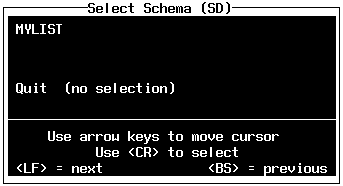
PURPOSE: This chapter covers the Mode menu for Schema Definitions (SDs) in more detail. In Chapter 3, only the Add and Save functions were discussed in the creation of an SD. While data in a Data Set (DS) can be manipulated through the Update menu (Chapter 4), the SD which defines the DS can be changed through the Mode menu.
If an SD needs to be changed, select DEFINE from the Master menu and press <RETURN>. Next, select SCHEMA from the Define menu and press <RETURN>. Express will prompt for an SD name. To get a list of available SDs (Figure 43), type in a slash, then press <RETURN>.
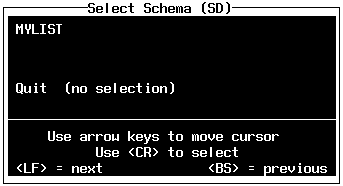
For the example, select MYLIST and press <RETURN>. Express warns, when a DS is attached to an existing DS (Figure 44).

Express uses the ACCENT R utility, SDMOD to convert the attached DSs and re-save the DIs and PMs that relate to the DSs. You have the option of continuing or not. The default is YES. Press <RETURN> to continue. The Mode menu (Figure 45) is displayed next.

The Mode menu has eight options:
|
ADD |
create a new SD |
|
CHANGE |
update an existing SD |
|
INSERT |
add new elements to an existing SD |
|
DELETE |
remove elements from an existing SD |
|
LIST |
show the contents of the current SD |
|
SAVE |
retain SD changes |
|
HELP |
display help information |
|
RETURN |
90 back to the Define menu |
Select CHANGE from the Mode menu and press <RETURN>. Express displays an edit window and a field listing (Figure 46).

Figure 46 Edit Window, Field List
You can use the up or down arrow keys to scroll through a long list of fields for large SDs. For the example, enter 1 for the NAME field and press <RETURN>. The Describe Schema window appears (Figure 47).
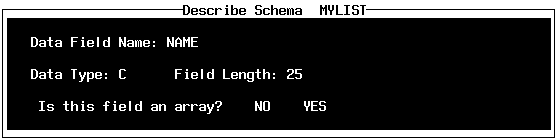
Figure 47 Describe Schema Window
Tab down to Field Length and replace 20 with 25. Press <RETURN> and Express will ask if the field is to be an array. The default is NO. Press <RETURN> to go back to the edit menu. Press <RETURN> again to retreat to the Mode Menu.
Select INSERT and press <RETURN>. The edit window and field list appear again. The number entered is where the inserted field will be placed. The existing field with the entered number (and succeeding fields) will be pushed down the list.
For the example, enter 2 and press <RETURN>. The Define Schema window is blank. Enter ADDRESS for field name. The Data Type window (Figure 48) is displayed when the cursor reaches the data type field. Select Character Data for field type and press <RETURN>. Enter 20 for the field length. Accept the default (NO) for the array prompt by pressing <RETURN>. Press <RETURN> once more to back up to the Mode menu.

Select DELETE and press <RETURN>. Express displays the same edit window and field list. For the example, enter 5 and press <RETURN> to delete the Date field. Press <RETURN> again to exit the edit window.
Select LIST to see a display of the SD contents (Figure 49).
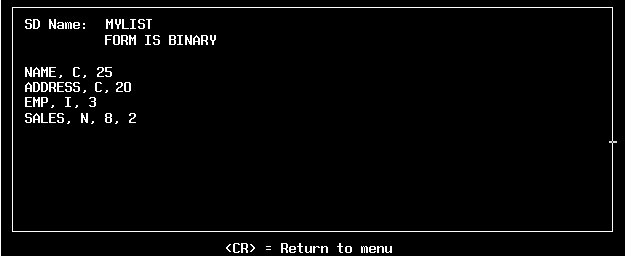
Press <RETURN> to go back to the Mode menu. Select SAVE to keep the changes. Express will prompt you for a save if you try to leave the Mode menu without saving your changes. The prompt default is YES. SD SDMOD is created by Express as a copy of the original SD. Express then returns to the Define menu.
Select RETURN and press <RETURN> to get back to the Master menu.