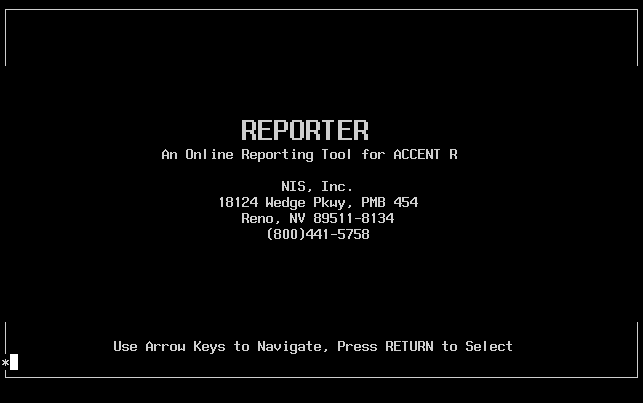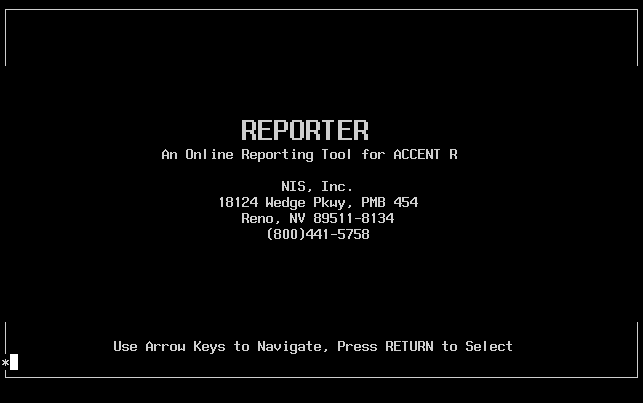
The example report uses a logical that needs to be defined before it can be run. At the DCL prompt, define the logical for the current directory, if not already defined.
$SHOW LOGICAL NISDEMO
$DEFINE NISDEMO [user_directory]
The work DBL and all data files provided on the installation tape can be copied from the NISDATA directory to the user's directory.
@NISDATA:ACCBUILD_DEMO
Invoke ACCENT R at the DCL prompt. Use BOOKS for DBL name to access the work DBL as soon as the ACCENT R session is started. The USE command can access the DBL after the ACCENT R session has started.
$ACCENT
*USE DBL dbl_name
Reporter can be run directly from the ACCENT R command prompt by entering:
*REPORTER
Reporter can also be invoked through GUIDE, a menu oriented utility which provides access to the different ACCENT R features. Enter GUIDE by entering:
*GUIDE
Select the tools option from the main menu. Next, select Reporter from the tools submenu.
NOTE: Control will be returned to the place where Reporter was invoked from (either GUIDE or the ACCENT R command prompt) when the Reporter session is terminated.
The screen shown in Figure 1 will appear. Use the arrow keys to position the cursor at a menu option or type the first letter of the option, then press Return to select it. Help information can be displayed for any option by moving the cursor to a specified option and typing in a question mark.
Initialize - specify general information for the report
Design - piece report elements together
Save - generate an executable Process Module (PM); save report definition
Run - execute the report program
About - display session information
Quit - return control to the ACCENT R command level or GUIDE