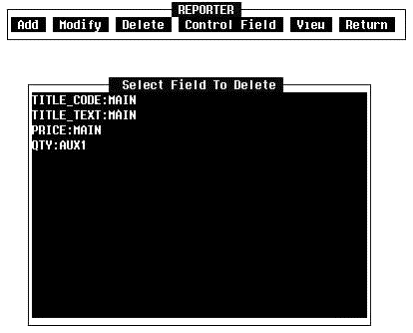
18. Delete a Report Element (Optional)
If a report element needs to be removed, move the cursor to the Delete option on the Design menu and press the Return key. The Delete menu has the same items that the Add and Modify menus do. As with Modify, Delete will offer a list of names to delete pending the option selected. If a selected report element type does not exist in the report, a message will appear to notify the user that such is the case. Move the cursor to the selected name and press the Return key. Once the name has been selected, that report element is deleted and control returns to the Delete menu (Figure 17).
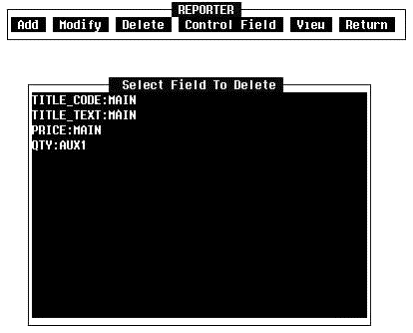
Figure 17 Delete Report Elements screen
19. Save the report Process Module
Once the report has been designed, move the cursor to the Return option on the Design menu and press the Return key. On Reporter's main menu, move the cursor to the Save option and press the Return key. The report will be compiled and the message "The report has been saved in your library." will be displayed for 4 seconds or until a key is pressed.
The Save selection performs two functions:
Saves the report definition in a System Information (SI) file in the current DBL in a form that Reporter can understand. This allows the work on an incomplete report to be saved. A user can quit Reporter and come back later and complete the report.
Creates an executable Process Module.