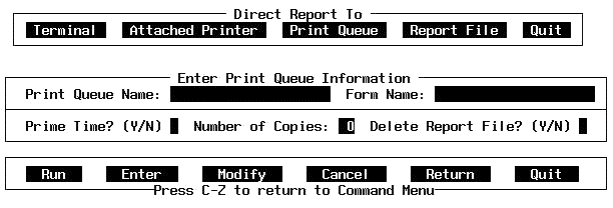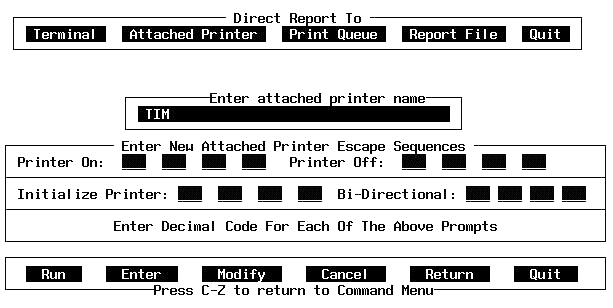
When the Attached Printer option is selected, Reporter will prompt for a printer type. A default printer name may appear in the field (set in the BEGIN.ACC file). EPSON or PROWRITER is recognized by Reporter. If any other printer name is entered, Reporter confirms that a new printer is to be formatted. Select No if the entry was simply mistyped. Select yes to format a different printer. The Printer Escape Sequence Form (Figure 19c) will be displayed.
NOTE: Contact NIS if you wish to add another printer to the list of printers that Reporter can recognize. Otherwise, the escape sequences for a "new" printer will have to be re-entered for each report session.
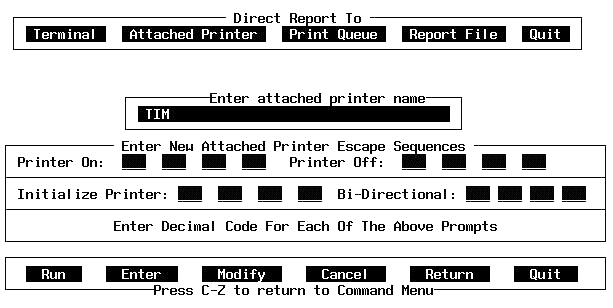
Figure 19c Printer Escape Sequence Form
Decimal codes are entered for the escape sequences. The Printer On and Printer Off sequences are required. An error message will appear if an attempt is made to move the cursor to the next field without an entry. Initialize Printer and Bi-Directional escape sequences are optional. The user manual for the specified printer should be used to obtain the correct escape sequence codes. Up to four entries can be made for each sequence.
If there are errors in the escape sequences, the report will print on the screen. Any entries made in this form are only good for this report run. The cursor is placed in the first field for entry when the form is displayed. Use <CTRL>-Z allows access to the form menu.
The Printer Escape Sequence Form menu has six options: Run - print the report on the indicated printer, Enter (or) Modify - access the form fields; Cancel - clear the form fields; Return - exit to the previous prompt (entry is saved but no report is run); Quit - exit the report session.
The Print Queue option will prompt for a report file name. The Print Queue will display a Report Queue Form (Figure 19d) after a file name is entered. All the fields in the Print Queue Form can have defaults set for them in the BEGIN.ACC file. All the fields in this form are required: queue name, form name, prime time (enter "N" to delay report printing until after 6 PM; enter "Y" to send the report to the queue immediately), number of copies, delete report (enter "N" to save the report file as a back-up after the report is printed).
Invalid data will result in error messages when the host queue tries to use the information. The cursor is placed in the first field for entry when the form is displayed. <CTRL>-Z allows access to the form menu.
The Print Queue Form menu has six options: Run - send the report to the indicated print queue, Enter (or) Modify - access the form fields; Cancel - clear the form fields; Return - exit to the file name prompt (entry is saved but report is not sent to the queue); Quit - exit the report session.