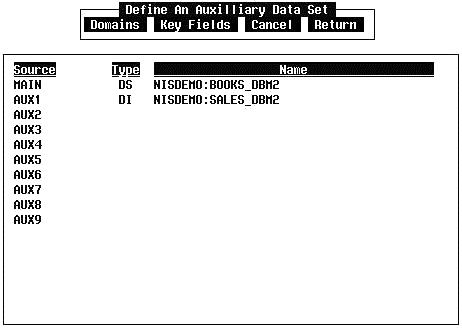
8. Enter the name of the auxiliary Data Set (Optional)
Other Data Sets (DS), Data Indexes (DI), or Schema Definitions (DS) may be specified as auxiliary data sources. The entry process is the same as described in step 6.
In the example, a DI named NISDEMO:SALES_DBM2 is entered using Add. The entry is placed in the Source Aux1 line.
9. Specify the auxiliary Data Set (Required only if using an auxiliary data source)
After pressing the return key, the menu at the top of the window changes to the Define An Auxiliary Data Set menu. Unlike the Define Main Data Set menu, this menu must be used to establish record matching between data sources. There are no defaults and an error message will appear if the user tries to return to the Setup Data Set menu without an entry.
The Define An Auxiliary Data Set menu (see Figure 8a) has the same options as the Define Main Data Set menu except for Criteria which is not included here. The same rules apply here as in step 7 except there are no defaults.
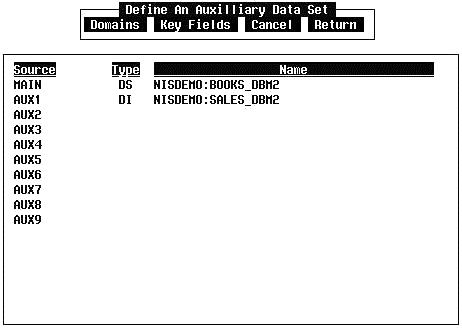
Figure 8a Define Auxiliary DS screen
The cursor is placed on the Domains option when the Define an Auxiliary Data Set menu is invoked. Press the Return key. The Auxiliary Domain Definition window will appear (see Figure 8b). This option is selected because the auxiliary data source in the example is a DI.
The first prompt is for a domain name. If the domain name is not known, press the slash key. A list of domains in the DI is listed in a box below. Move the cursor to the desired domain name and press Return. There is only one domain in the example: TITLE_CODE.
A second prompt is for other data sources (Main or Aux1 through Aux9) that the auxiliary data source will link to. The name of the "match" field that the data sources will link by is entered under Key Fields. In the example, the entries are MAIN and TITLE_CODE.
NOTE: Source and Key Fields lists can be displayed by pressing the slash key at the respective prompt.
The "match" field specified from the other data source must contain the same data that is in the key field specified by the auxiliary domain. The same is true if specifying a key field for an auxiliary DS or SD. Usually the "match" fields have the same name. If these fields are mismatched, no report will be produced or an error may occur during compilation or execution of the generated PM.
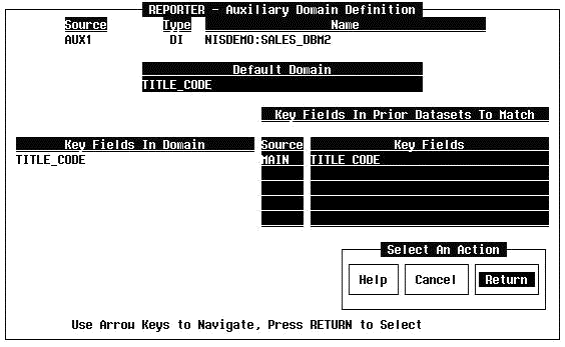
Figure 8b Auxiliary Key Field Definition/Domains screen
After entering the information, move the cursor to the Return item on the Select an Action menu and press the Return key. The Define An Auxiliary Data Set menu will be displayed. Move the cursor to the Return option and press the Return key. The Setup DS menu will be displayed. Move the cursor to the Return option and press the Return key. Control will be returned to the Initialize menu.