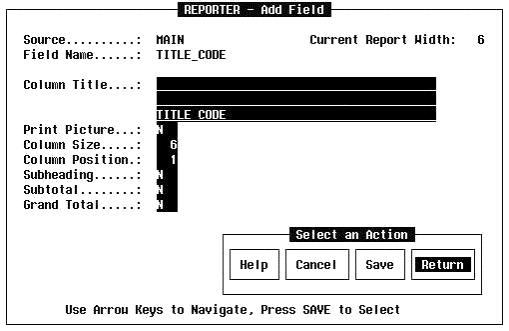
The cursor is positioned on the Field option. Press the Return key. The Add Field window appears as shown in Figure 10.
For Source, enter the identifier (Main, Aux1, etc.) of the Data Set (DS) or Data Index (DI). This example will use main.
If the identifier is not known, position the cursor on the Source field and press the Slash key ('/'). A list of names will appear. Move the cursor to the desired name and press the Return key.
Next, enter the name of the field from the DS. Just as with Source, if the name is not known, position the cursor on Field Name and press the Slash key ('/'). A list of field names will appear. Move the cursor to the desired field and press the Return key.
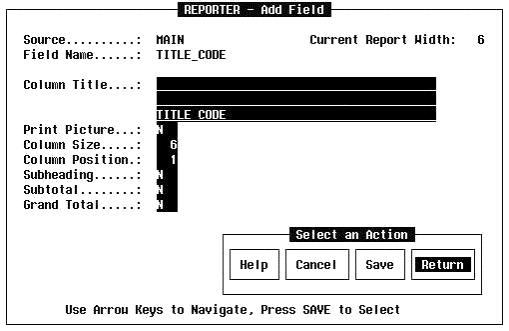
There are several options that can be specified on this window:
Reporter uses information in the SD as a default for the column title, but can be overwritten by entering something in this field. Single or double quotes can be used in a title but they cannot be mixed on the same line.
For a numeric field, formatting can be specified by entering a "Y" in this field. See the section titled "specify a print picture for a numeric field or expression" for details on print pictures.
This defaults to the length specified in the SD, but can be increased. A warning will be given if the title length is longer than the column size because this would result in truncation.
Reporter automatically starts the first field in column 1 and adds two spaces between columns, but this can be set as necessary.
If subtotals or grand totals are needed for the field, enter "Y" as appropriate. Note that the subtotal defined will print when the control field specified changes its value (see Figure 11).
In the example, the following fields were added:
|
Source: |
Main |
Main |
Main |
Aux1 |
|
Field: |
TITLE-CODE |
TITLE_TEXT |
PRICE |
QTY |
|
Title: |
T-CODE |
TITLE |
PRICE |
SOLD |
|
Picture: |
N |
N |
Y |
N |
|
Col Size: |
6 |
40 |
10 |
6 |
|
Col. Pos: |
1 |
8 |
49 |
60 |
|
Subhead: |
N |
N |
N |
N |
|
Subtotal: |
N |
N |
N |
Y |
|
Grand Total: |
N |
N |
N |
N |
After entering the information for a field, move the cursor to the Save item on the Select an Action menu and press the Return key to add the field to the report. The window will reappear, ready to accept information for another field. After entering the information for the last field, move the cursor to the Return item on the Select an Action menu and press the Return key. Control is returned to the Add menu.
NOTE: The Modify menu and windows are similar to the Add menu and windows. The Modify sequence offers a list of fields, expressions, constants, or code segments depending on which menu selection to modify. Move the cursor to the selected name and press the Return key. The Modify window does not allow changes to the Source or field name. This includes the field ID for constants and expressions. If a selected report element type does not exist in the report, a message will appear to notify the user that such is the case.